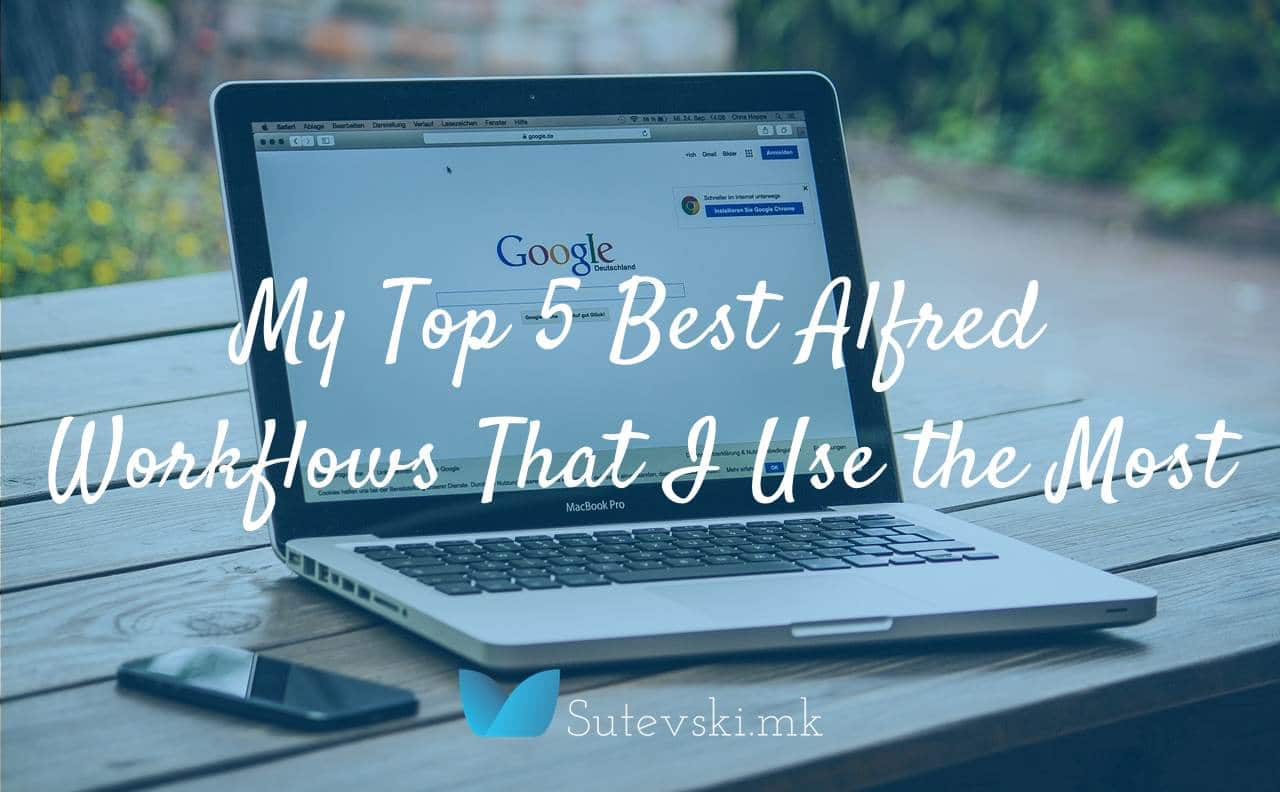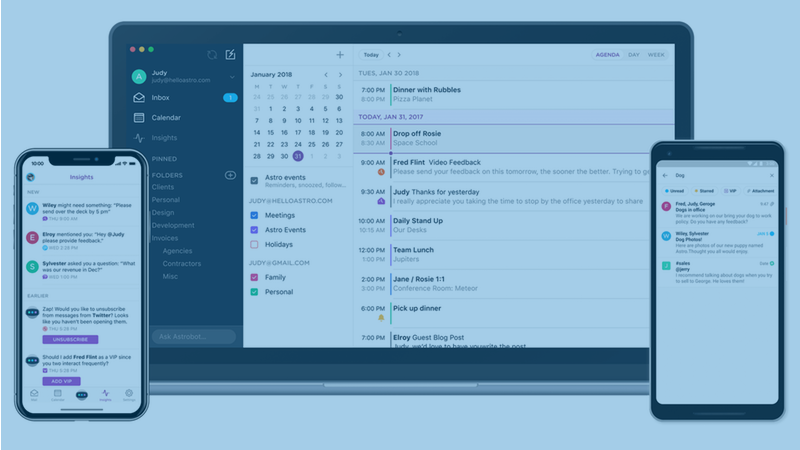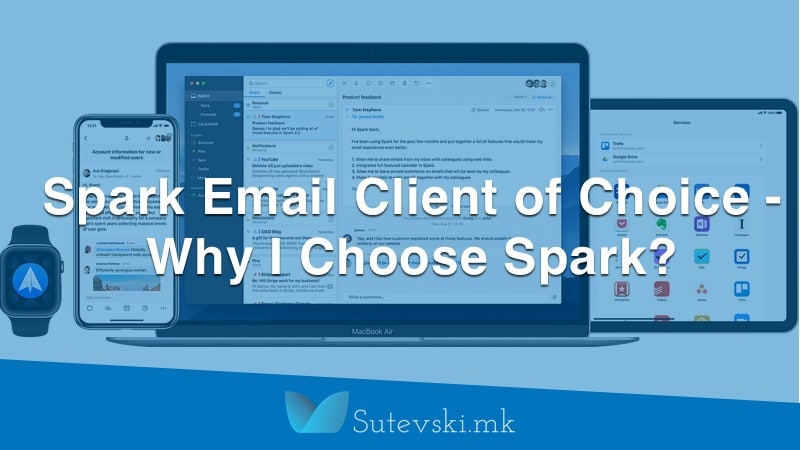I am a big fan of Alfred app for Mac. For the last four years, there is not a day in my life to use this app without a minimum once. With Alfred workflows, I can not say how much time I have saved in this period. This means increased productivity, efficiency and effectiveness when I work on my computers. Here I would like to share five best Alfred Workflows (according to me) that I use the most in my daily working routine.
What is Alfred App?
If someone asks me what is Alfred the most obvious answer will be that it is a productivity app. Yes, Alfred is a productivity application for Mac OS X that can help you to boosts your efficiency and effectiveness using hotkeys. Additionally, you can use it as a simple text expander (Note: I am not using Alfred as a text expander, but TextExpander app for which I will write something in the future).
You can read more about how you can increase your productivity with Astro Mail.
Also, with the Alfred, you can quickly search your Mac for files and the web.
Additionally, if you buy the Powerpack that give you incredibly powerful features through workflows, you will become more productive than ever! The Powerpack will provide you with the possibility to control your Mac using custom actions through differently available workflows. Simply without Powerpack, you can not unlock what is useful in the app, because it will be the same as Apple’s built-in Spotlight search. Workflows will help you to complete tasks that you frequently do on your computer such as creating Tweet, or note, find the sheet in Ulysses and so on.
The Best Alfred Workflows
I have installed 23 workflows in my Alfred app but found myself that the most frequently used workflows are these five best Alfred workflows that I will describe here.
1. Alfred Emoji Workflow
As you can see from the name of this workflow, it is like an emoji search engine. Do you find yourself in a situation to ask yourself where was that emojis on my computer, or what was the code for the specific emoji? I found myself many times asking such questions until I remember the hotkeys to execute emoji. Now, I only need to remember the hotkey for Alfred, and this workflow will finish the job for me.
I am using this workflow in my everyday communication through email or social media. For example, if I want to write the tweet and use some emoji, I will start writing it in the Buffer my app of choice for social media. Then, I will only need to do hotkey for Alfred (⎇ + Space) and type emoji. Now the magic happens. Alfred automatically starts showing emojis. When I continue to type the text that describes the specific emoji, it will show those emojis. When I choose what I want I can copy the code or insert it into the Buffer while hitting the Enter button.
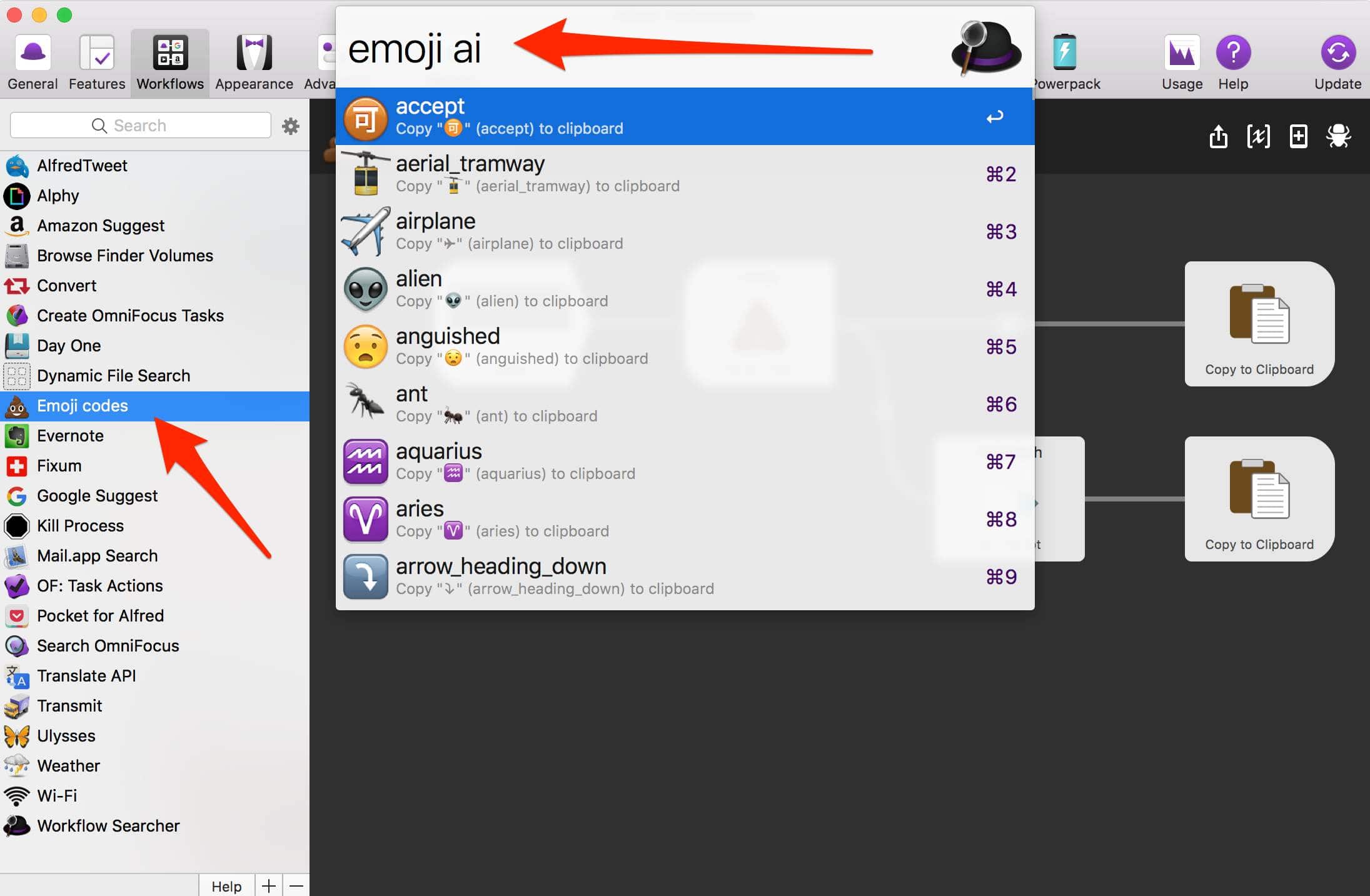
2. Kill Process
Many times I need something to quickly kill the processes from some specific apps, especially if they become non-responsive. Finally, when I found Kill Process workflow, it becomes one of the most used workflows on my computer.
Simply I type kill into Alfred followed by a space and typing the name of the process I want to kill. For example, I can type “kill chro” and the Alfred will show me all the processes by the Chrome web browser. Clicking or selecting and hitting the return key on the process I want to kill, Alfred will automatically kill the process.
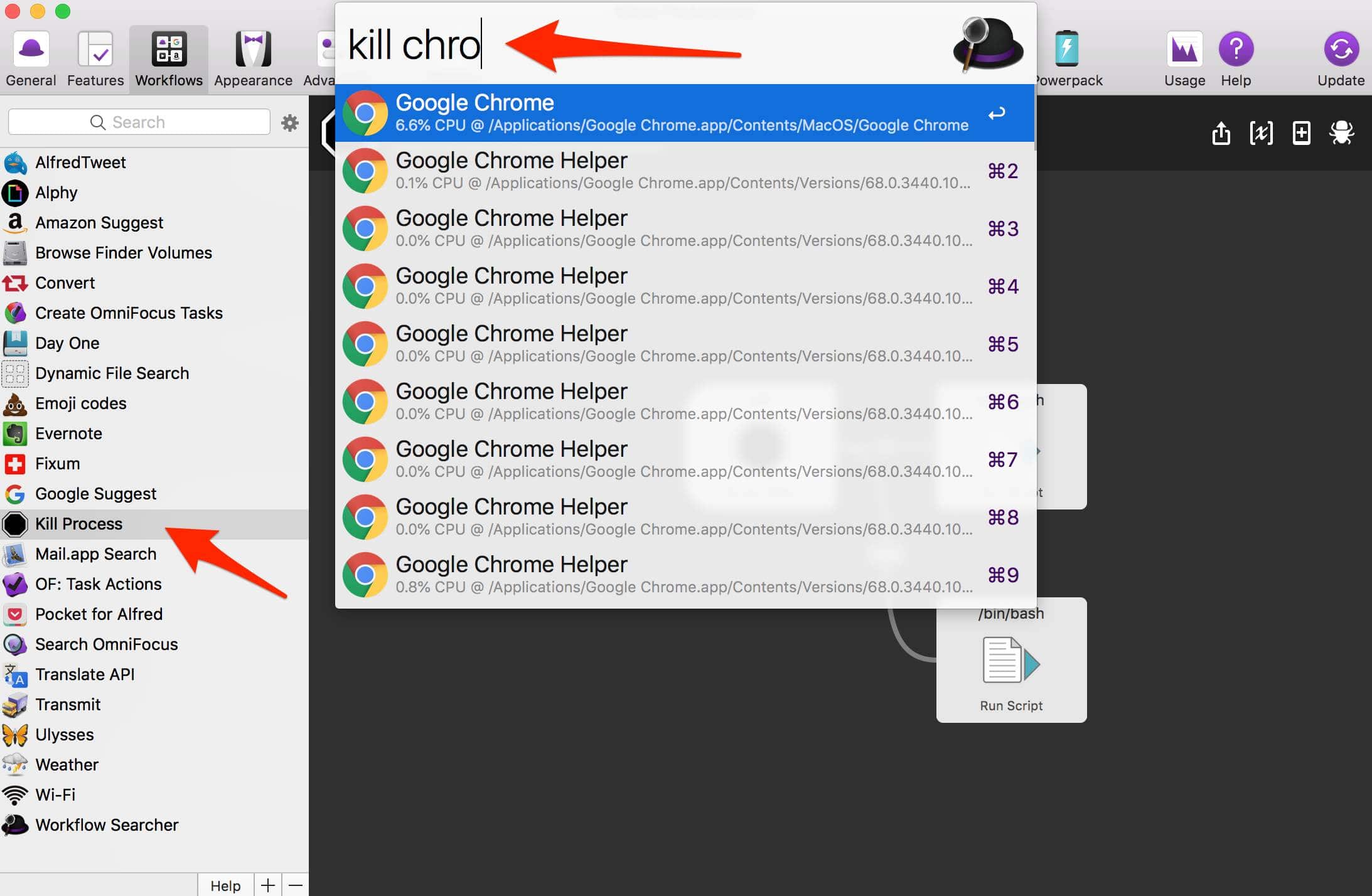
3. Translate API
Translate API is also one of my most used workflows. Previously it was free, but now Google charges for the API according to the characters translated. So, this workflow uses the official Google Translate API in Alfred, and you have to get an API key from Google to use the workflow.
You can quickly enable or disable any of the all available languages in Google Translate and translate on different languages from once. The translation can be seen as simultaneous of all of the languages that you enable. Just select any text to copy the translation to your clipboard.
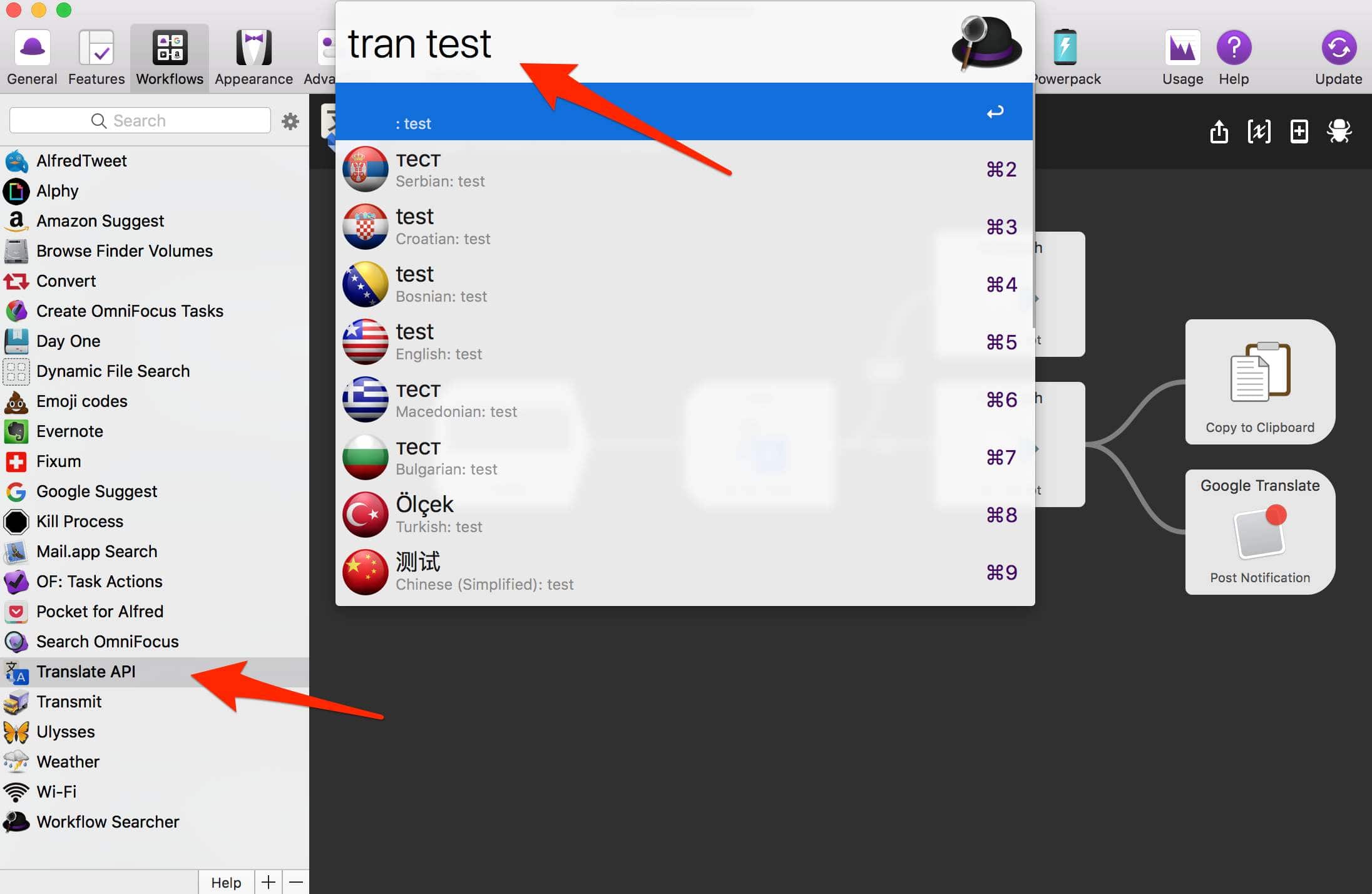
4. Convert
Are you ever find in a position to convert one measurement unit into other? I’ve been in such a situation many times. Without computers, I need to open conversion tables and then do the math. Also, I have used Google to convert some units or currencies. But, now the Alfred is a place for such activities.
With the Convert workflow, you can make conversion between different units as miles per hour in kilometers per hour, pounds per square inch into bars, inches into the centimeters and so on.
Additionally, what is the most important to me is currency conversion. This is something that I use on the everyday basis. These conversions will require an Internet connection to update exchange rates. You simply open Alfred and type “conv,” and then what currency and how much of it you want to convert in another currency.
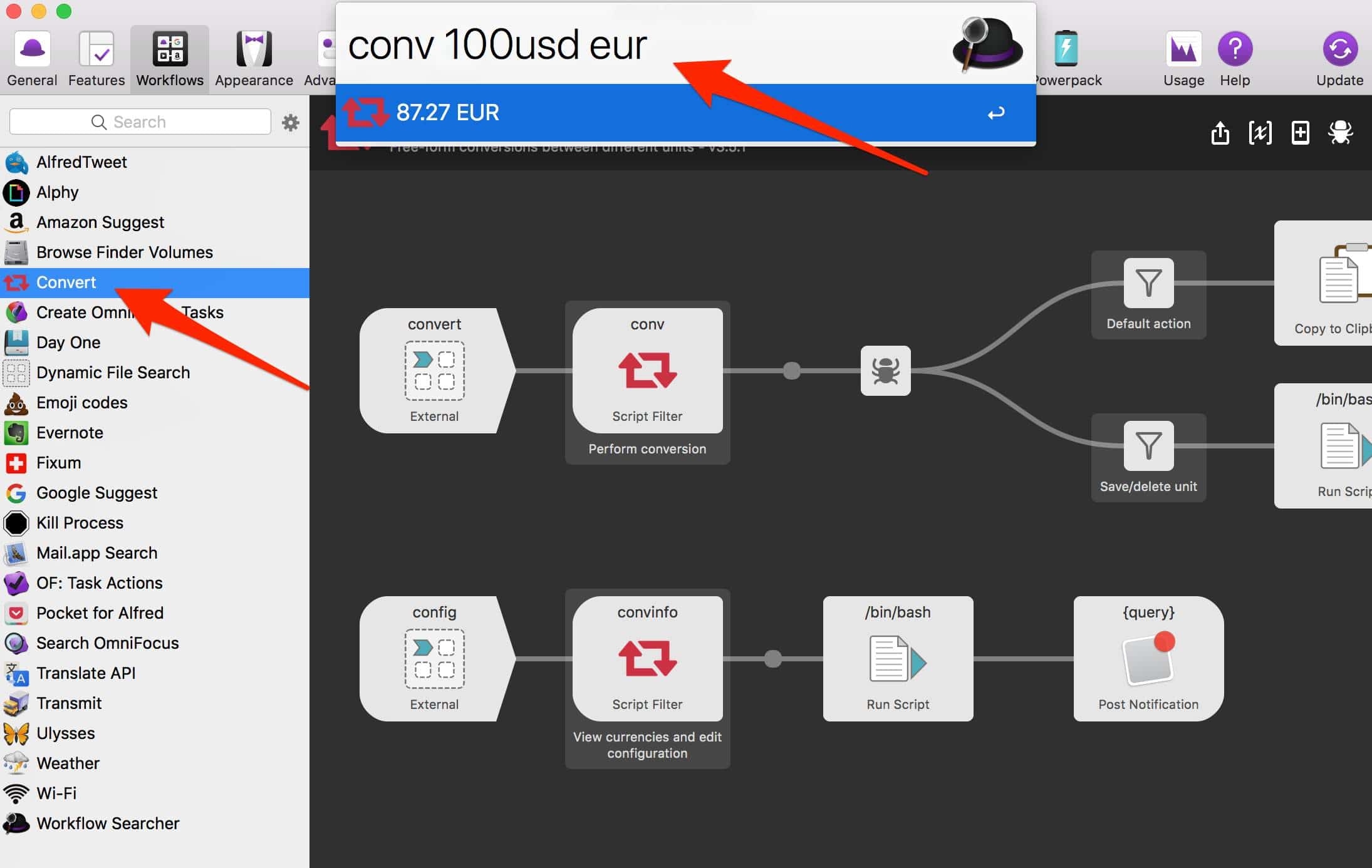
5. Weather
The last Alfred workflow that I have installed lastly, but find myself using it frequently is the Weather workflow. This year I have traveled many times, and this workflow is something quickest that can give me weather forecast when I am on my computer.
The workflow will show weather forecasts from Weather Underground and Dark Sky. When you install the workflow, the first thing you’ll need to do is configure API (from Weather Underground or Dark Sky based on what you choose) and the location you want to follow the weather.
You have one top-level command “wtr” that gives you the possibility to choose what next to do the workflow, and three sub-commands, for daily weather (wtd), hourly weather (wth), and workflow options (wto).
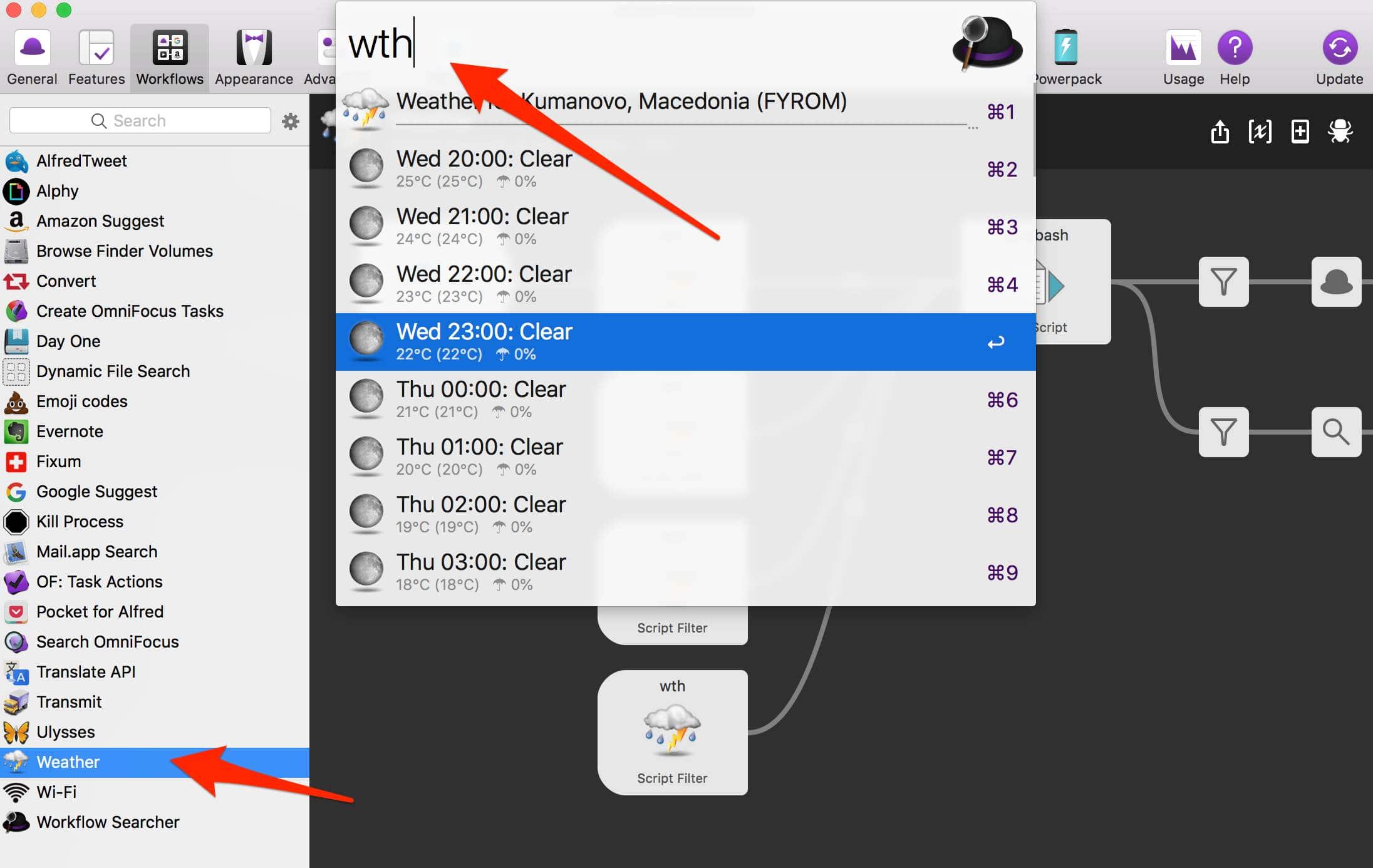
Do you use the Alfred app? What are the best Alfred workflows according to you? You can respond here!